I’ve been using the Block Editor since it was released in WordPress 5.0, but as I’ve been creating and updating more content, I’ve found one strange user interaction that I didn’t know how to get around. When I move my mouse up to the top right of the screen, the Update/Publish button is very close to the Admin Bar, which has a hover state. For example, if I move my mouse just a couple pixels too far, I get the hover state for the logged in user rather than being able to click the Update button.
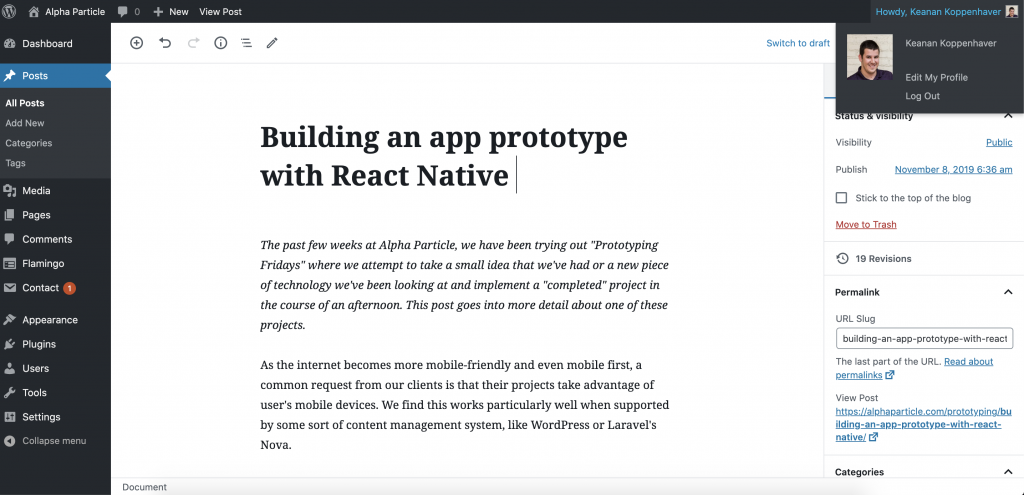
Sometimes, if I click too quickly, the browser even starts to navigate away from the editor with potentially unsaved changes!
As I looked into this, I found an interesting feature of the Block Editor that I didn’t know existed: keyboard shortcuts. Using keyboard shortcuts makes the block editor feel much more like Google Docs or even a desktop application like Microsoft Word.
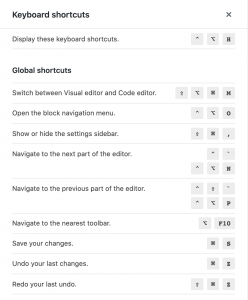
For example, instead of having to take my hands off the keyboard and use the mouse to click the Update button, I can use Cmd + S to save the post that I’m working on, just like I would in any desktop application. This means I can save my work more often without interrupting my flow while I’m writing.
The time savings and keyboard shortcuts don’t stop there, however. If you want to be a real power user, you can use Ctrl + Option + H (on a Mac) or Shift + Alt + H (on Windows) to bring up a panel that will show you all the keyboard shortcuts that the editor supports.
Quicker Block Inserts
One of the biggest keyboard shortcuts that hasn’t gotten much attention is the block inserter shortcut. From within the editor (but not from within a block) you can press the / key and just start typing the name of the block you’re trying to insert. This allows you to insert a new block and continue creating content without leaving the keyboard.
What’s Next?
There’s been some discussion around allowing users (and potentially custom blocks) to register their own keyboard shortcuts. However, that would come with a huge possibility of different blocks trying to register the same keyboard shortcut along with a host of other potential issues. For the time being, it looks like users will have to stick with the shortcuts supported out of the box.
Lucky for us, the keyboard shortcuts that do ship natively with the Block Editor are quite comprehensive, and powerful. Mastering them will help you complete common actions faster and will allow you to use the new editor to its full potential.
